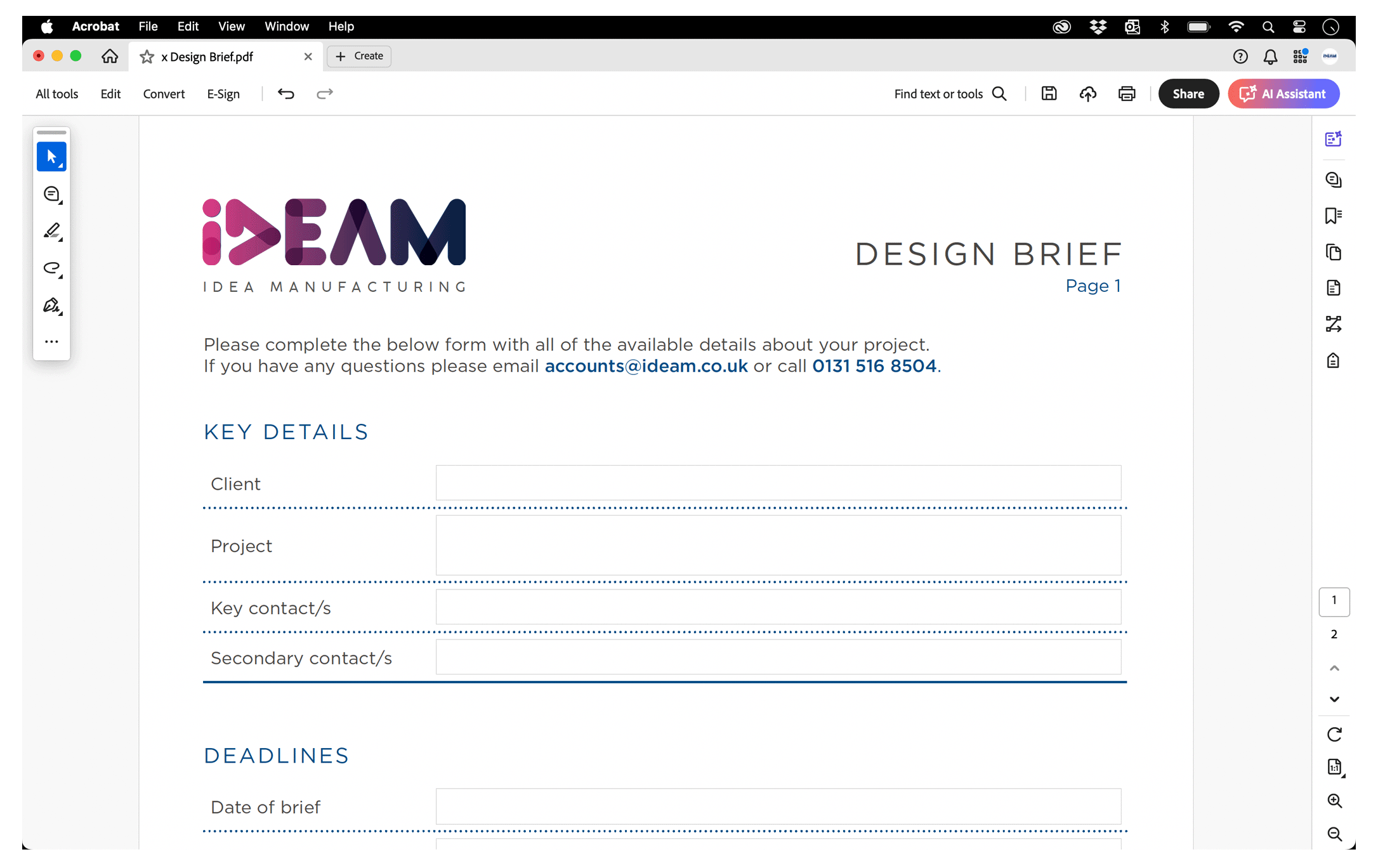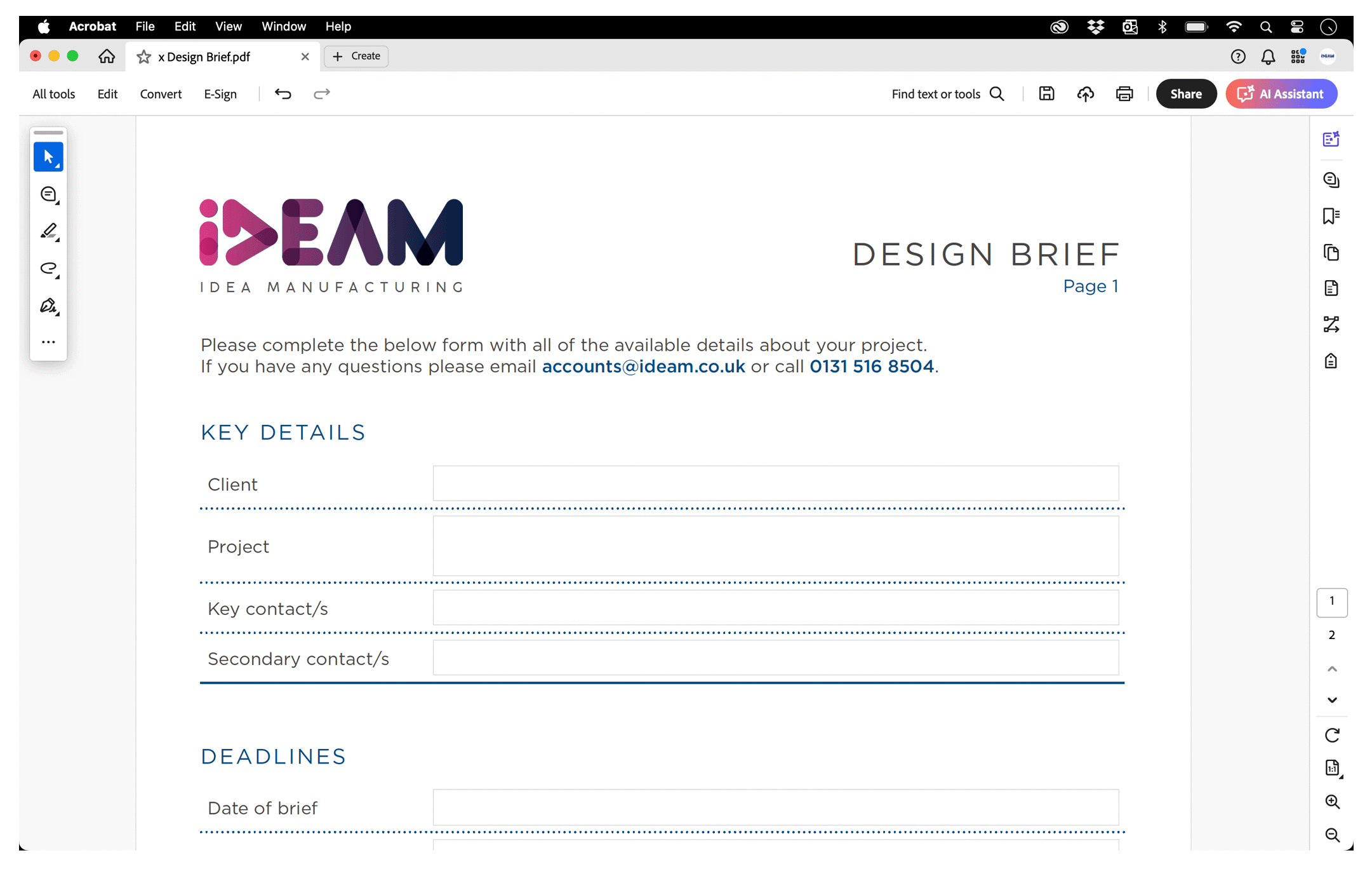Streamline your feedback process with your graphic designer
Below are four features of Adobe Acrobat that will save you time and money when liaising with creatives.
Over the years we’ve received feedback in a variety of ways; emails, text, phone calls, back of a napkin, the list goes on. While these methods are all fine in principle (apart from the napkin one), feedback in these formats can regularly be vague, open to interpretation and require further, time consuming, clarification. This results in projects taking longer than needed and, on occasion, incur a higher cost.
Luckily there is a quick, free and easy way to save money and improve turnaround time, how you ask? The solution – Adobe Acrobat – with simple functionality, it enables users to provide feedback like a pro.
When designers send you something as a PDF use Adobe Reader / Acrobat to provide feedback.
What are these editing features we speak of and how can they help? Sitting within the ‘Edit’ menu , there are a number of tools you can use to mark up a PDF document including add/remove text, pencil tools, comments and strikethrough. Ultimately it comes down to the features users prefer using, however here are IDEAM’s top four features:
Comments
An easy win for marking up changes. Words, sentences or whole blocks of text can be selected and a comment applied with feedback on that text, or new copy supplied to replace it.
Highlight
A great way to draw quick attention to certain words, phrases, sentences and paragraphs. Comments can be applied on top of the highlight to ensure the recipient knows exact what action they need to take.
Strikethrough
A quick way to define content that is to be removed or replaced. Comments can be applied on top of the highlight to ensure the recipient knows exact what action they need to take.
Pencil
Use this tool to make large edits clear for example, crossing out whole pages or sections. Another good use is as an aid to your comments, for example if you want text moved to another place on the page or to show where a new images should be placed.
By using these features your amends will be quicker, easier to understand and require little to no clarification. The recipient can use tick boxes by each amend to check them off as they work and there will be less back and forth saving you time and hopefully money.
Find your own feet and don’t be afraid to experiment with the different features. Better yet, once you’ve found your favourite features, you can customise your toolbar to ensure they’re on hand for easy mark-ups each time you need to provide feedback.
At IDEAM we’re always more than happy to offer advice and guide you on mutually beneficial best practises. Find out more by emailing hello@ideam.co.uk or feel free to give us a call on 0131 516 8504.